The increasing volume of information, along with accelerating industry trends, has made it harder for busy professionals and teams to keep up with emerging threats and opportunities in the market.
Tech world is used to tectonic shift every 5 years from new inventions. Now tech has infected other industries so everyone has to shift.
— Andrew Ng (@AndrewYNg) August 22, 2017
//platform.twitter.com/widgets.js
Current solutions for keeping up with trends fall short. By default, most teams rely on ad hoc email chains and chat to share links. These options lack context and add a lot of unwanted noise, chaos, and stress.
Today, Feedly is excited to launch Team Newsletters. It’s the latest addition to our intelligence tools for teams.
Team newsletters are quickly becoming one of the most popular features of Feedly Teams. It is a simple yet powerful way to share important industry trends and insights with the rest of your team.
Newsletters are easy to set up and provide a quick summary of relevant articles saved by your team. And best of all, Feedly will send your newsletters to any email address, even if the person isn’t part of your Feedly Teams account.
Turn Boards Into Newsletters
Creating a team newsletter is very easy: simply save the articles you would like to include in your newsletter to a Team Board and activate the newsletter feature on that board.
If you are already subscribed to Feedly Teams, you can activate your newsletter in just a few clicks. Open one of your Team Boards and click on the email icon. Flip the switch to ON, and select your options. If you are new to Feedly Teams, follow the link above to try it free with your team for 30 days.
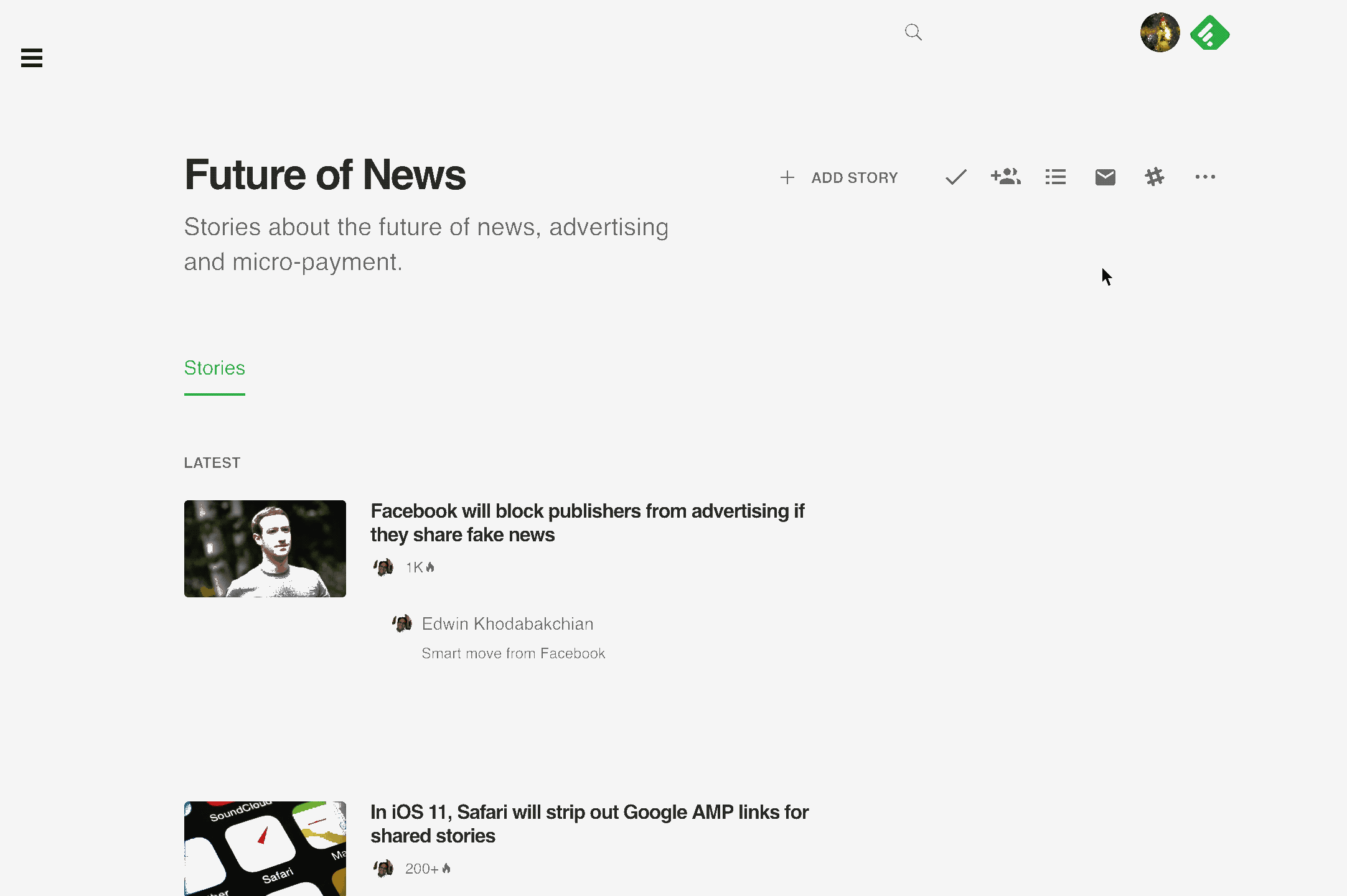
Feedly will automatically convert newly saved articles into a formatted newsletter and deliver it on the schedule you choose to your teammates as well as people outside of your team. Here’s an example showing a newsletter with images turned on:
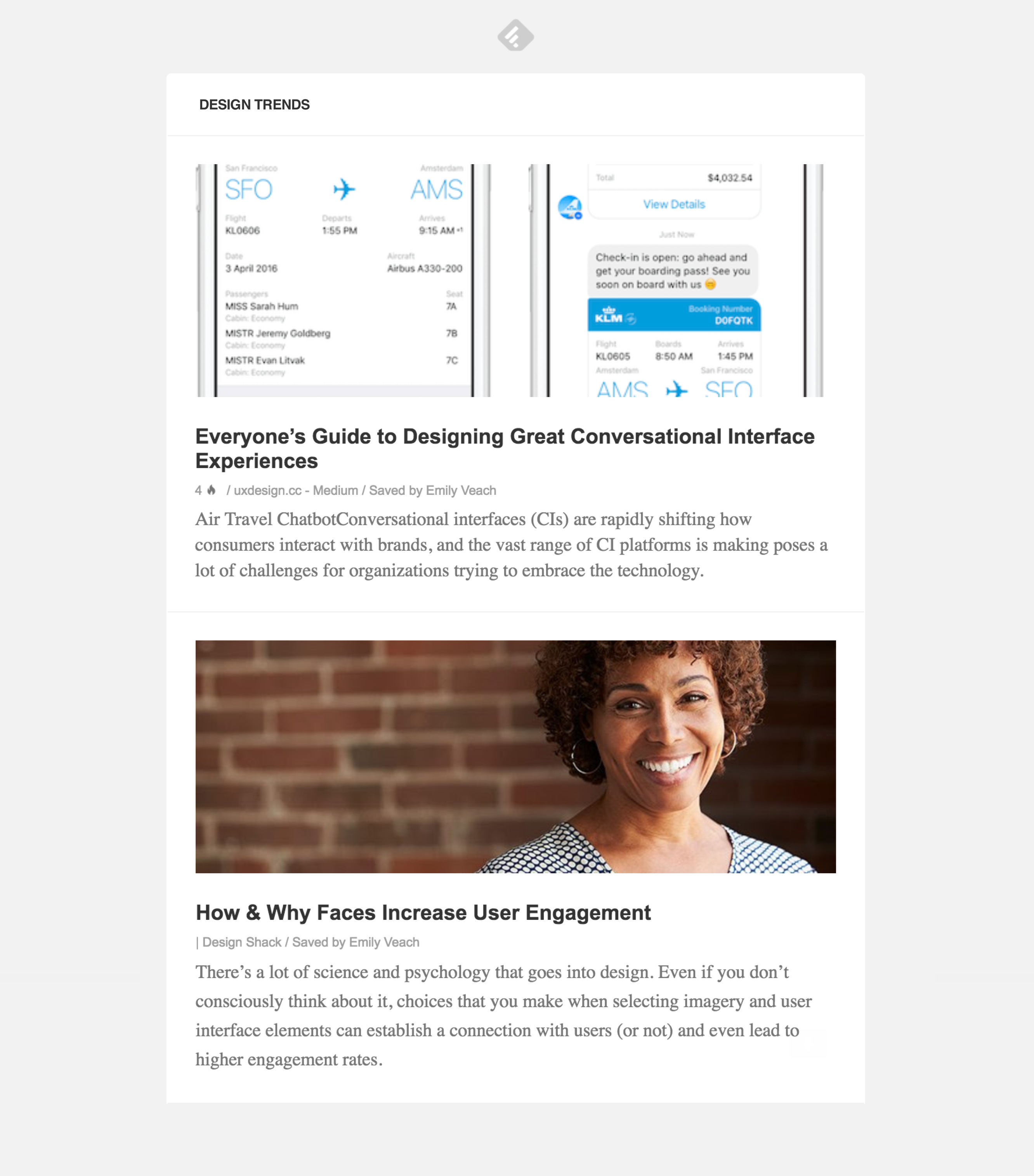
Team newsletters are delivered right to your inbox, giving everyone a personalized email newsletter to kick off the day.
Our strategy team uses Feedly’s newsletter feature to ensure the pertinent articles always find the team membersClark Cameron, 3M Strategy & Market Research
Among our customers using team newsletters today, we see the greatest traction from those that are focused on a single theme, project, or client. Inspired by their success, we documented 5 examples of effective team newsletters based on customers in finance, information security, and sales, as well as our awesome design team at Feedly.
Notes and Highlights Add Valuable Context
You can use the notes and highlights features to enrich newsletters with insights and article summaries, ask questions to spark discussion, and call your teammates’ attention to important news events.
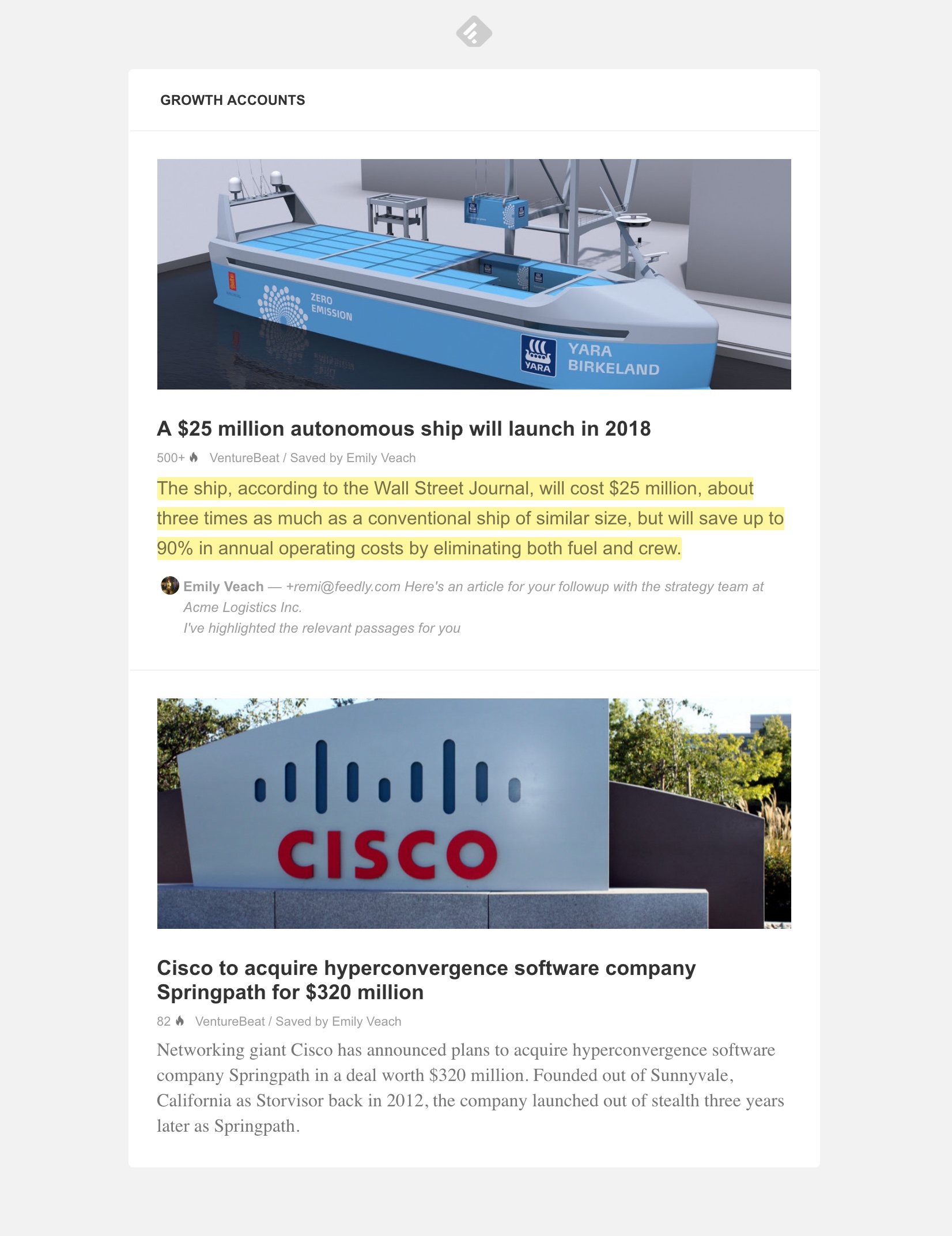
Let’s say each person on your sales team is following a set of boards related to their target accounts. Every morning they will receive a beautiful email digest with all the new articles saved to each of the boards they follow.
These valuable nuggets of context make it easy to scan for relevant insights to use on sales calls or strategy sessions.
On busier days, maybe all you have time for is a 5-minute overview of what has happened related to the topics in your Team Boards. Newsletters give you just that—a quick and easy way to keep up with the latest news.
And you can always click on an item in the email to read the full article.
Flexible Scheduling and Display Options
In the settings for each newsletter, you can change the days and times you want your newsletters to land in your inbox.
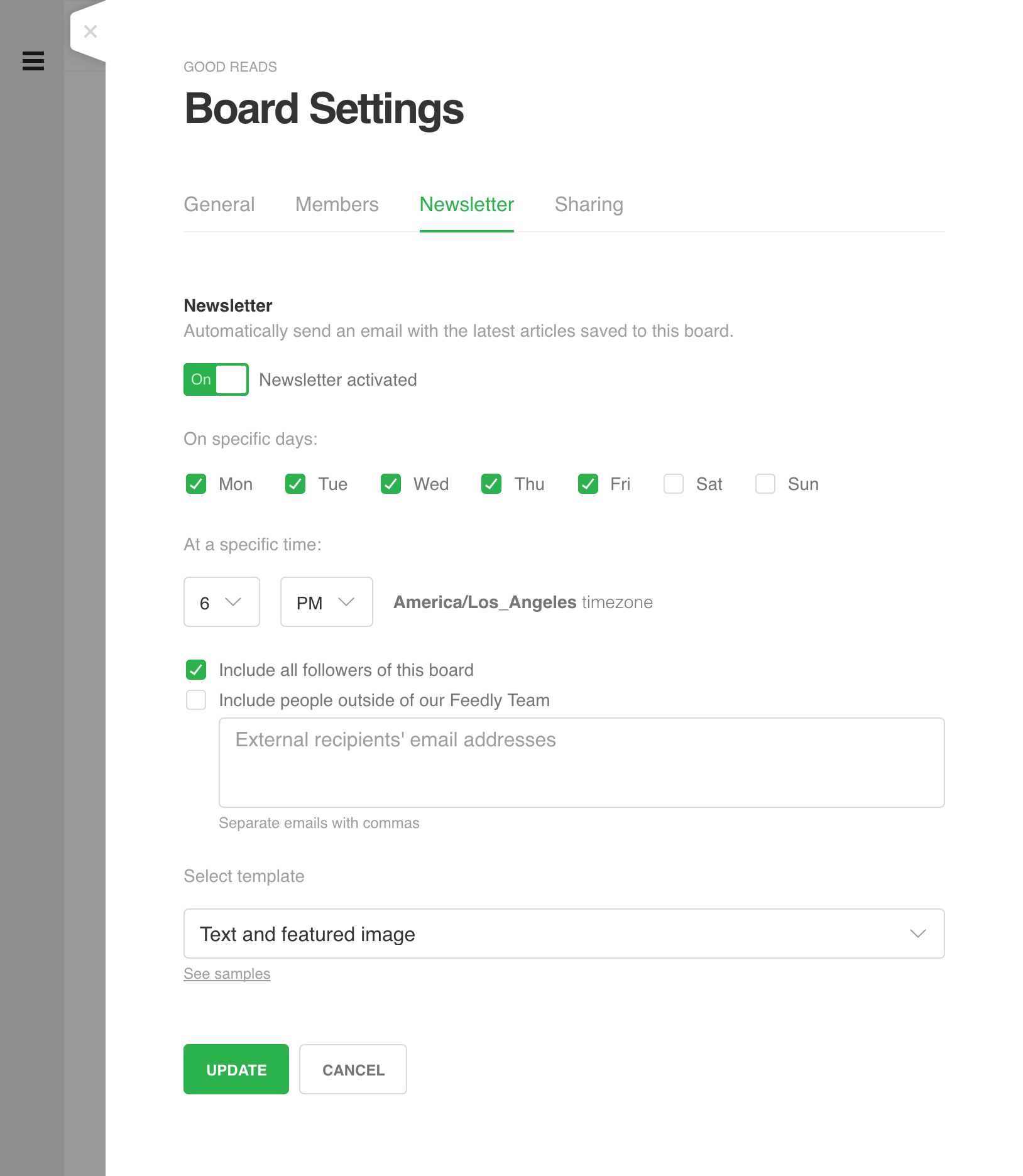
If you are subscribed to two or more newsletters scheduled for the same time, Feedly will bundle them into a single email. In our team at Feedly, some of our Team Newsletters send daily, while others are less frequent. We have some newsletters scheduled for the same time, so they are combined into one email.
Check out these sample templates to see examples of both display options: Text-only or with a featured image. The text-only option makes the email shorter, especially if your newsletter contains more than a few articles.
Include People Outside Your Feedly Team
Easily add people outside your Feedly Team account to a newsletter too.
This is popular with customers who need to send relevant updates to a wider audience such as your sales team or senior executives.
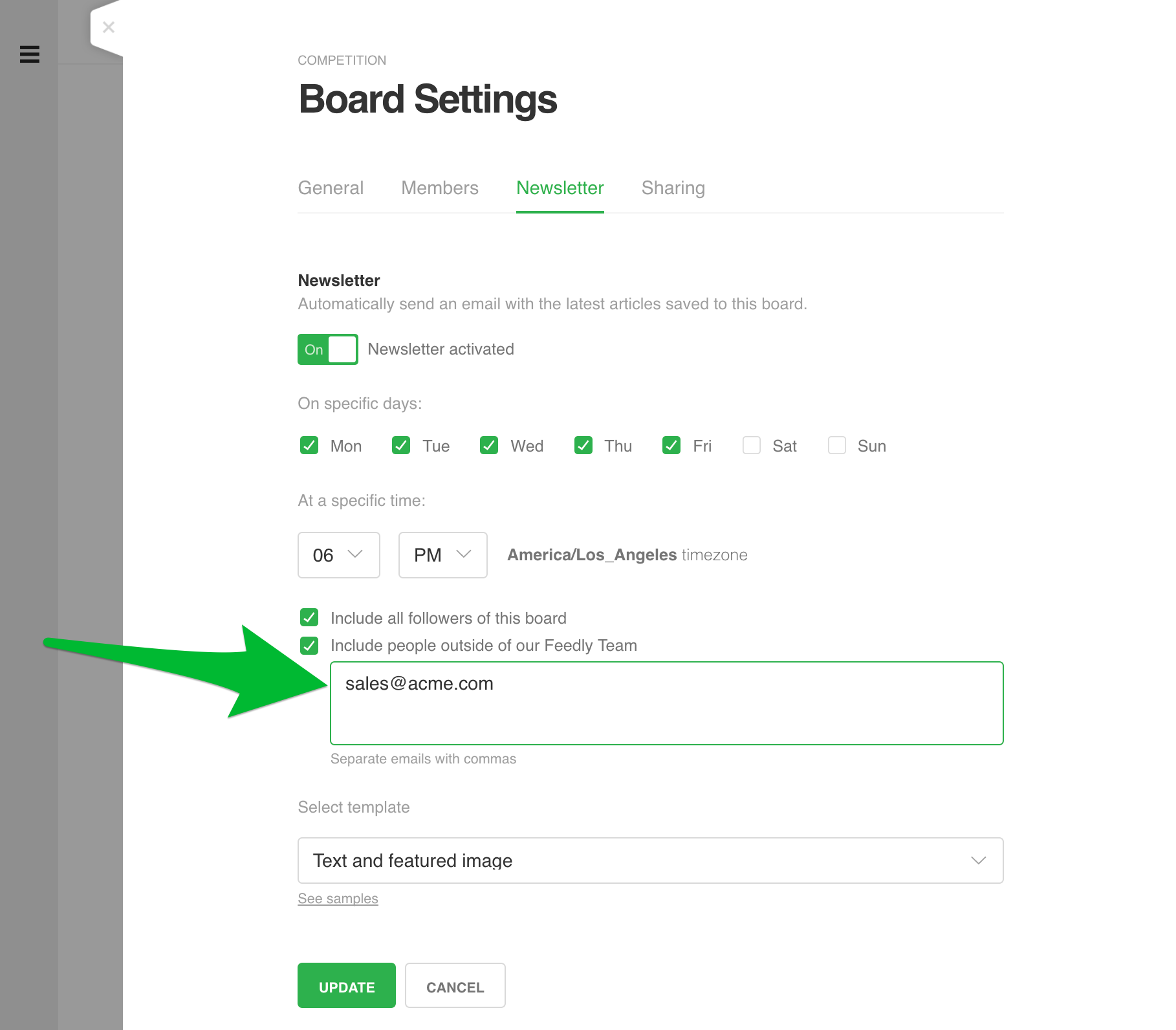
Go to your Board Settings and enter the distribution list or individual email addresses in the box labeled “external recipients.” They will receive the newsletter on the same schedule.
External recipients—anyone not part of your Feedly Team—will be directed to the article on the source website, rather than going to the article in Feedly.
Beautiful on Any Email Client
We have optimized Team Newsletters to be easy to read on any device and email client.

Save Articles From Anywhere
Using Feedly’s “Save to Board” browser extension, you can save articles to your boards while reading on the original source website.
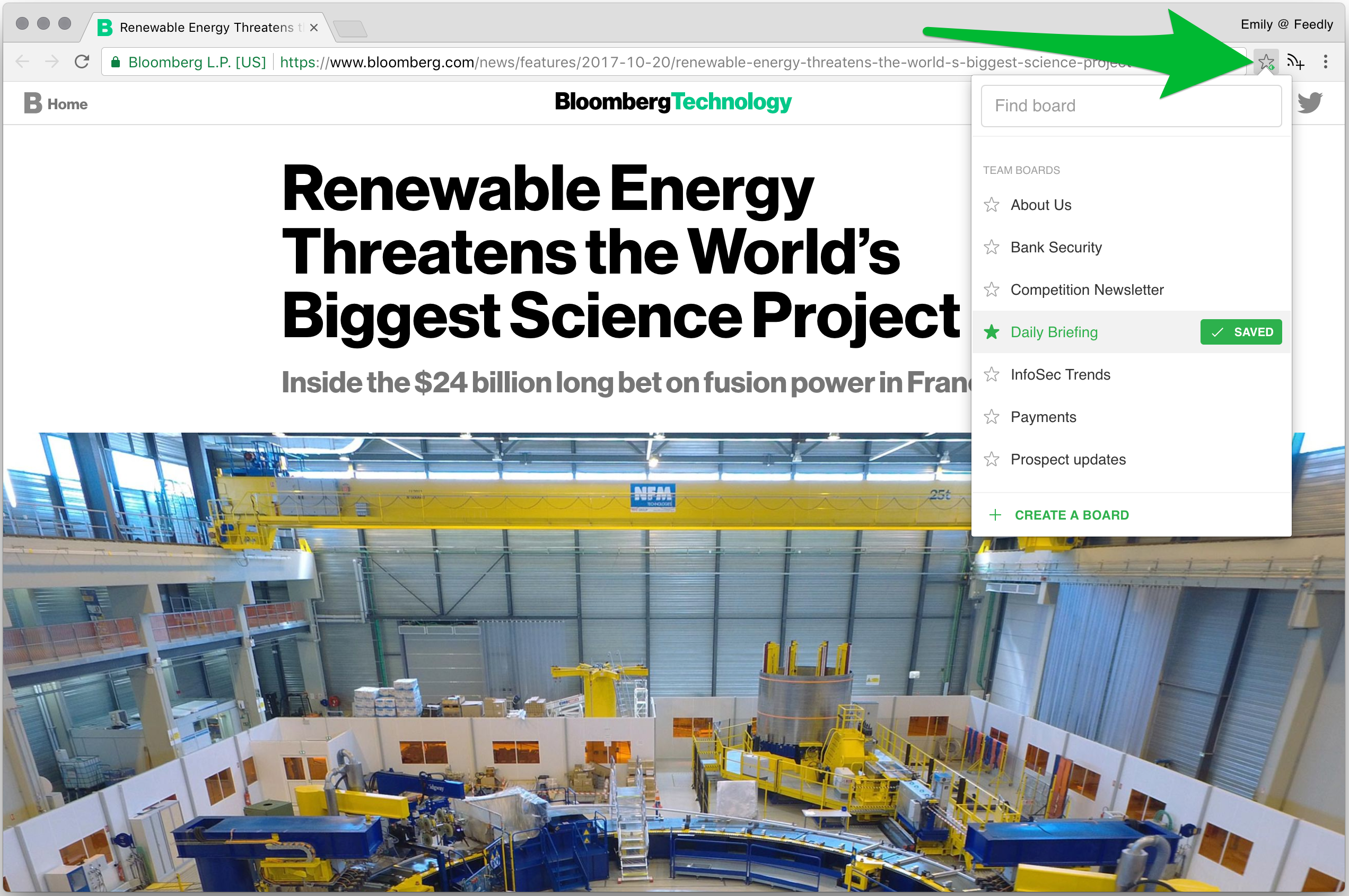
Ready to get started?
FAQ
Q: Which template should I choose?
There are two templates available: with or without images. You can change this setting anytime. Read more about templates.
Q: How do I adjust the frequency of emails?
Set a different sending schedule for each newsletter, or combine newsletters by having two or more send at the same time. Click the email envelope icon on a Team Board or Team Feed to adjust the sending days and time. For example, one board’s newsletter could send daily while all others send 2 or 3 times a week.
Q: What time will my newsletters arrive?
Set each board to send an email roundup at the time that’s best for your team. Select the hour of the day you want to trigger the email in each board’s settings page. The newsletter will include all of the new articles saved since the last newsletter.
Q: Why didn’t I get the newsletter?
It’s likely there weren’t any new articles saved to the board in the time since the last email roundup. Also confirm whether the board is set to send a roundup daily or less frequently. If you are still not receiving your newsletter, check with your email administrator to ensure you can receive emails from teams@feedly.com.
SOURCE: https://feedly.com/i/subscription/feed%2Fhttp%3A%2F%2Ffeeds.harvardbusiness.org%2Fharvardbusiness%2F
LINK: https://blog.feedly.com/team-newsletters/


